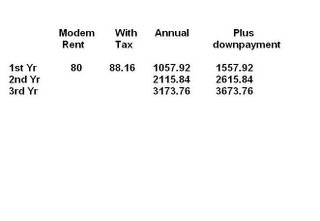When your hard drive works overtime just to send out a two-line e-mail. When the start-up process takes three times longer than it did the day you first bought your computer. When you shut down your PC, you can run down the street to get your latte and get back home before the machine finishes winding down. When you feel that your computer is ready to be put out to pasture, you’re likely to ask yourself: What the heck happened? Where did I go wrong? Don’t let a hardware vendor convince you that your hard drive has suddenly
gone bad or that your computer processing chip has gotten too old and cranky. They want you to buy a new machine every year. The truth is, you probably don’t need what these guys are selling. You just need
a little experience, some cleaning up insight.
Our PCs are like our houses: benign neglect usually leads to problems like leaky roofs and clogged drains. Through a combination of internal factors (forgetting to back up your hard drive, not closely watching what gets installed, subscribing to too many e-mail newsletters, and so on) and external factors (spam, viruses, and poorly programmed software), our PCs get really fouled up. Files get plastered all over like clothes in a teenager’s bedroom, the Registry (the place where information about your files is stored) starts get clogged up, and your hard drive can barely support what’s currently installed on it.
It’s hard to pinpoint exactly why your computer has gotten so fouled up. After all, every user’s experience is a little different. “Getting fouled up” involves a combination of many factors. After a while, with normal wear and tear, every computer will start to slow down. The hard drive spins longer, programs take longer to load, programs crash more frequently, and in general a PC becomes harder to use.
Files Are Saved All over the Hard DriveNovice users, and even some savvy ones, will have document files, downloaded files, and other programs saved in many different places on their hard drive. This happens all the time. For example, the program used to open an attachment from Outlook or Outlook Express stores a copy of the file in a temporary directory in your Windows directory system. If you don’t resave the file in your 'My Documents' or other designated document folder, the document will remain
in the temporary directory. This is an example of ‘gunk’. Other users will also casually save stuff to their desktop or the C: root directory of their drive without giving it any further thought. Files received from IM (Instant Message) services usually end up in completely different directories.
The point to all of this is that, if you don’t pay attention to where your files are going, you could end up with a situation in which you easily jam up your hard drive with a lot of data you don’t need or even know how to find again.
Moral of the story is save your files in designated location, it removes clutter & eases retrieval. Don’t save data on the same drive as your s/w installation.
Temporary Files are not Always So TemporaryWindows has a fascination with temporary files. The problem is that when computers crash or files are improperly saved, temp files like to stay around and gunk up your system. It’s like temporary tax hikes—they somehow become permanent fixtures.
The result is that you can find hundreds, if not thousands, of files stuck in obscure places, with obscure filenames, throughout your hard drive. To make matters worse, some of these files can’t even be located unless you really understand how to find them. Getting these files off your hard drive is not always easy.
Of course, there are automated utilities that locate and delete your temporary files, but they don’t typically clean out all of the files. In some cases, you have to resort to some hand cleaning to get rid of all of the temporary files you don’t need on your hard drive. Thus, it helps to know where they hide and how they get there in the first place.
Moral of the story is Use the ‘Disk Cleanup’ option in ‘System Tools’. Clean up ‘Temporary Internet Files’ thru ur browser.
Spam, Spam, and more Spam!Spam is the bane of anyone with an e-mail account. We all hate spam. Spam is like weeds in our gardens. The more we try to get rid of it, the faster it comes back. Eventually, it overwhelms us one way or the other. We end up with e-mail repositories teaming with irrelevant files, adding to a bloated hard drive, one that is slow to respond to searches, deletions, sorts, and more.
You might have convinced yourself that there is nothing you can do about spam. Many users simply throw in the towel when it comes to spam, and some spend up to 30 minutes or more per day sorting through their e-mail and deleting their spam. If you take a more proactive approach by using different e-mail addresses, setting up spam filters, using different e-mail clients, and avoiding activities that trigger spam in the first place, you could save a lot of time.
Moral of the story is spam killer tools like ‘Mailwasher’ can be used (http://www.firetrust.com)
Installing Too Many ProgramsWe are all guilty of this sin. You hear about some cool utility or you need a neat game to keep the kids occupied. Worse yet, your kids find 18 games to keep themselves occupied. You download a couple of media programs, 5 instant messaging systems, and more. Caught you! Remember the 50 screensavers you’re downloaded over the last one-year? Maybe, if you’re lucky, you uninstalled some of them. The problem is, your idea of uninstalling them was to drag them into the trash and ignore the warnings that these were installed programs. Windows technically still thinks you have them.
When you install a program, you’re doing more than just copying files to the hard drive. Programs can make physical changes to the Windows operating system, including something called the Registry, which is sort of like a street map or rulebook on how programs work in Windows. Gum up your Registry and it can be like driving in Mumbai city without the traffic lights working.
Moral of the story is periodically sift thru your saved files to delete unwanted files. Use s/w’s available that can remove irrelevant entries in your registry & orphan ole files.(Ashampoo WinOptimizer Platinum Suite)
Your Menu System Is OverrunAs you add and remove programs, they each tend to add program icons to your
Start menu. Eventually, given enough time and lack of upkeep, you’ll end up
with tons of separate folder entries on the Start menu making it unmanageable. Worse yet, some of the icons might not even work anymore. Your system is probably still functional, but you can make Windows quicker to load and easier to use by cleaning up the Start menu
Your Desktop Is Overrun with IconsDoes your Desktop look cluttered? A bloated Desktop is similar to the Start menu problem just discussed, and it can be even worse because not only are some program icons put on the Desktop when programs are installed, but users often put other junk on their Desktop as well. The result is a Desktop that looks like it
contains the contents of your entire drive.
Moral of the story is NEVER save files on your desktop or retain unwanted or rarely used icons on the desktop, this slows down the start up & overall performance of your PC.
Fragmented Hard DriveAs a computer utilizes its hard drive, it stores programs and files in bits and pieces all over the place. Big data files and large programs aren’t stored in one contiguous stretch; they are stored hopscotch style, with apiece here and apiece there. As a result, the reader on your hard drive has to physically move back and forth multiple times to read the data in one file. This slows down the hard drive and causes more wear and tear on it. And the more wear and tear on your hard drive, the higher the likelihood that it will crash, misbehave, or wear out more quickly. Users, who install and uninstall lots of programs, create and delete lots of files, and construct large e-mail files (and don’t delete them when they should) can suffer from this disk access problem. By optimizing the hard drive correctly, you can speed things up and keep your machine running better and longer.
Moral of the story is use the ‘Disk Defragmenter’ option in ‘System Tools’ or use a s/w to do this job.
Low Hard Drive SpaceWindows often utilizes the hard drive to keep it running and perform basic tasks—not just for temporary files that speed Web surfing. Windows also uses the hard drive to serve as an extension of working memory and to perform other core operating system functions. Thus, if you’re hard drive runs very low on disk space, you can create a problem that causes Windows to crash more Frequently or slow waaaaay down. This is less of a problem nowadays because
more people have machines with gigantic hard drives and loads of memory.
However, by increasing the number of video files, music files, big Internet downloads, and digital photographs they store, people are filling up their hard drives much faster and they aren’t keeping up with their cleaning and organization tasks. Laptops and notebooks fall victim to this a lot because they tend to have smaller hard drives. By learning to keep only what you need on your drive, organize what you do keep, and clear out files expertly, you can ensure that you don’t fall victim to the dreaded “low hard drive space” syndrome. This too slows down the performance of your PC as the OS does not get enough ‘virtual memory’ space
Unorganized Data FilesSome people put their files all over the place. There are a few people who at
least put files in a few core folders. But wouldn’t it be nice if you not only had
your data files in the right folders, but you also named them correctly? While
you are at it, you could even get rid of duplicate files, making folders easier to
search, and get rid of files you don’t need anymore. How easy is it for you to find that great sunset photo from two years ago when most of your photos have filenames like SNR062500b.jpg?
Our computers flooded with new files all the time. We’re not just dealing with word processing documents and a few spreadsheets anymore. We’re downloading MP3 files for music; we’re ripping our CD collection to the hard drive; we’re taking hundreds of digital photos and videos; we’re adding PDF’s and PowerPoint slides, JPEG’s and GIF’s, and Photoshop
collages.
Unorganized Web FavoritesIf you surf the Web a lot, you probably have a long list of bookmarks or Web
Favorites. Chances are that you’ve discovered a quick key for saving Web Favorites (Ctrl+D in Internet Explorer), so you may have a long list of Web
Favorites Moral of the story is periodically go thru your bookmarks & remove redundant entries. Also u can take a backup on sites like www.mybookmarks.com also it can be accessed anywhere thru the net.
Spyware BoogiemanSpyware is a catchall name for products that, once installed, essentially report back information on your Web surfing habits or help bombard you with pop-up ads and other advertising. Spyware has also become synonymous with installed programs that don’t show up in your installed programs directory. This makes them hard to find, hard to deal with, and, worst of all, hard to uninstall. In truth, some spyware maybe harmless—it might not raid your hard drive or report the balance of your bank account to hackers. However, these programs can sometimes eat up available memory or resources and slow down your machine. They can also interfere with other programs. Therefore, you might want to get rid of them. Try using free s/w like ‘Spybot search & destroy’
The Dreaded Cookie MonsterCookies are not programs. They’re basically tiny pieces of text data that Web sites place in a special directory on your machine. For example, a site like Yahoo! might place a small cookie on your machine with the contents “xu44$@dncsdlk3,” which is a unique string of characters that it uses to recognize your computer. Unless you log in to Yahoo!, that string doesn’t serve any purpose; it is used only by Yahoo! to recognize you when you visit their site. Cookies can also store more specific data, such as the date of your last visit.
Overall, Cookies are usually fairly harmless. They usually eat up only 1K to 2K of hard drive space, and they usually don’t give a site much information other than that you have visited before. However, many people like to get rid of them because, after a while, you can have a few thousand of them, and about 99 percent of them are useless. In addition, if you ever accidentally stumble onto a gambling or porn site, you might find cookies from them on your machine, which can be disconcerting for some people. Imagine searching for all text files on your machine and seeing a small 1K file named cookie:www.tripleXfunland.net.txt . Some people set their browsers to avoid accepting cookies altogether, but some very legitimate sites use cookies to make your experience better and more customized. (Ever wonder how Amazon recognizes you when you visit? Cookies.)
Disabling cookies can sometimes lead you to throw the baby out with the bathwater, so to speak. It’s your call, and in the end, you’ll probably accept cookies, so it is worthwhile to know how to clean them out by hand.