Before you install your wireless router, make sure that the Internet Protocol (TCP/IP) Property settings on your computer are set to “Obtain an IP address automatically ” using DHCP and for DNS settings "Use the following DNS server address' where you can enter the DNS address of your choice. You can check these settings by looking at the TCP/IP Properties of your Internal Network Connections, which are accessible through the Control Panel of your computer.
 To connect the wireless router, the computer, and the modem:
To connect the wireless router, the computer, and the modem:1. Turn off your computer.
2. Turn off and unplug the broadband modem.
3. Locate the cable (A) that connects your computer to the modem.
4. Disconnect the cable at the modem end only (B). You will connect it to the router later.

5. Locate the Ethernet cable that came with your NETGEAR product. insert one end of this Internet cable (See below) into your modem (C) and the other end into the Internet port of the wireless router (D). (The cable and the Internet port label are color coded.)

6. Locate the cable (A) that is still attached to your computer (see below). Insert that cable into any one port (1-4) on the router, such as port 4 (E), as shown in figure below.

7. Connect any additional wired computer to your router by inserting an Ethernet cable from one of these computers into one of the three remaining LAN ports.
8. Review that your network is now set up (as seen below); you are ready to start your network.

9. Start your network in the correct sequence, as mentioned below.
So much for the hardware connections. Power up the Netgear WiFi router & desktop computer. Now lets get to the basic configuration of the Netgear wireless router.
This is how I have done it successfully so you can too.
Open IE6/IE7 or Firefox browser and type 192.168.1.1, a window will pop up & ask for username & password. Default username is ‘admin’ & default password is ‘password ‘ both in lowercase letters. (For security reasons, the router has its own user name and password.) next you will come to the screen as seen below. The password can be changed later.
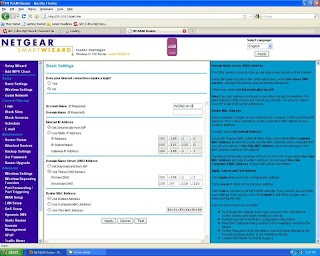
As I mentioned above the first thing we have to do is to change the IP of the wifi router as it clashes with that of the ADSL modem. For that click on the ‘LAN Setup’ on the right side tab to come to the pic seen below.
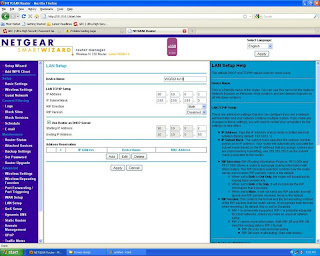 Enter a device name of your choice
Enter a device name of your choiceIP Address: 10.10.0.1
Subnet mask: 255.255.255.0
Next two entries are left as it is
Select check box ‘Use router as DHCP server’
Starting IP Address: 10.10.0.2
Ending IP address: 10.10.0.50 (you can specify a number upto 255 but I would suggest limit this number to what ever number of device you envisage will connect to your WiFi (I normally use 5-10).
Click on ‘Apply’
At this point you will loose contact with the wireless router through the browser. Double click on the computer icon in your task bar & go to the ‘Support’ tab and see the IP taken automatically by the machine will most probably be 10.10.0.2. Now type 10.10.0.1 in the browser location bar to gain access on the configuration page of the router.
Click on ‘Setup Wizard’ in the right side tab to get the following.
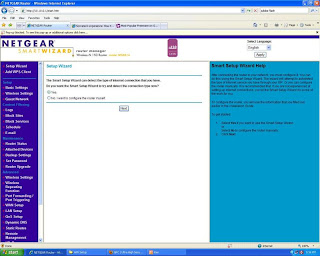 Click on ‘Yes’ & then on ‘Next’ to arrive at the pic shown below
Click on ‘Yes’ & then on ‘Next’ to arrive at the pic shown below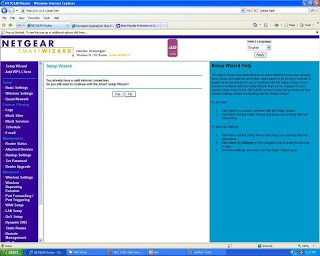 Click on ‘Yes’
Click on ‘Yes’Now switch on the D-Link 502T and after the lights become steady, on the desktop click on ‘Start’ button -> ‘Run’ & type ping 192.168.1.1. If you get ‘timed out’ message, then there is some error, so go over all points above to see if you have missed anything. If you see a reply like the pic below all is well. You could also open another tab & try to browse the net.

You should be able to access the Internet on your desktop. Hurray So far so good, remember that your network is still unsecured and we still have to configure the security settings etc.
After that click on ‘Wireless Settings’ in the right side tab to arrive at the pic seen below
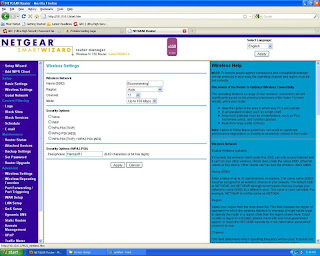
Give your network a name, the network name is also called SSID next
Region: Asia
Channel: 11
Mode: upto 150Mbps (there are three modes ‘upto 54 Mbps’ ie ‘g’, ‘upto 75 Mbps’ ie ‘b’ or ‘g’, ‘upto 150Mbps’ ie ‘n’).
In
Security Options: WPA2 PSK (AES) currently considered the best, below that enter the
Passphrase: (I enter a 63 character password)
Click on ‘Apply’
See
https://www.grc.com/passwords.htm
https://secure.pctools.com/guides/password/ for password generation.
You can now turn to your wireless PC or laptop to connect it to the wireless network. Here I am assuming your laptop has a built in WiFi card, if you are using an adaptor then follow the instructions of the adaptor maker. XP has a very user-friendly wireless networking utility. If you’re setting up a network for the first time, use the Windows Wireless Network Setup Wizard, in the Control Panel. This copies configuration info to a USB flash drive that you can insert into each additional PC or device. If you use Vista/Win 7 (like me) it’s just as easy going thru the Control Panel for first time users. After you have gone thru the setup wizard and it has recognized the network with the name you had previously given it, enter the password where asked (When you use a password 63 or 64 characters long copy paste it in your WiFi router then save the password in ‘Notepad’, then transfer this password to a pendrive & paste it in your laptops.) now you should be able to access the Internet. So far so good but not quite good enough. We now have to set up the MAC filters.
In the right side tab go to ‘Advanced’->’Wireless Settings’
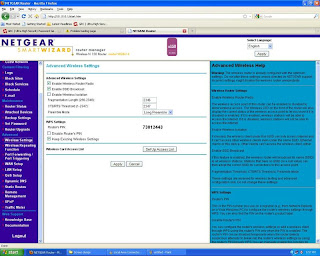 Enable ‘Wireless Router Radio’ & ‘Enable SSID Brooadcast’ & ‘Keep Existing Wireless Settings'’ Then click on the button ‘Set up Access List’ to get the pic seen below.
Enable ‘Wireless Router Radio’ & ‘Enable SSID Brooadcast’ & ‘Keep Existing Wireless Settings'’ Then click on the button ‘Set up Access List’ to get the pic seen below.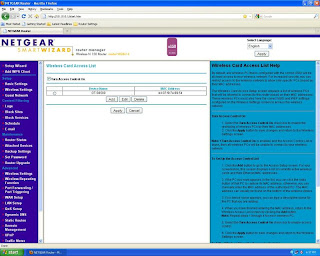
Click on ‘Turn Access Control On’.
Here you will see the gadgets that are connected to your WiFI network..
Click on ‘Add’ & enter the name & MAC address of the device.
Select the relevant radio buttons.
Click on ‘Apply’
PS Remember that now to access the router thru the browser the address is 10.10.0.1 and NOT the one you will find in the user guides (192.168.1.1). And to access the D-Link 502T thru browser you type 192.168.1.1. Happy surfing.
To find the MAC address of your computer go to http://socrates0.blogspot.com/2007/12/how-to-configure-linksys-wrt54g.html for your Samsung Wave GT-S8500. see below
Open menu in you Samsung Wave
Then open “Settings”.
Scroll down to open “About Phone"
Once you open “About Phone”, go to “System Info"
then open “System Info” & in tab named “Device” you will get the MAC address .
A few useful sites are mentioned below.
http://www.whatismyip.com/
http://downforeveryoneorjustme.com/
http://www.dslreports.com/tweaks
https://www.opendns.com/
http://speedtest.net/
http://pingtest.net/
http://airtel.in/speedcheck
86 comments:
Thanks a lot for putting this together as its a great help for us non tech guys, who otherwise would be totally at sea. I bought a Samsung Wave II & wanted to have WiFi at home. Since I saw this blog I went ahead & bought the router & did the installation which otherwise I would have to pay a lot for. Keep up the good work.
Good one. Its been a great help for me.
Bought this model today & got it running only thanks to your tutorial as I am not tech savvy
I'm going to buy this router soon, so was looking for a detailed tutorial for setting it up. This one seems perfect. Thanks for a great tutorial :)
Very good! I think that you have done a great job! FANTASTIC!!!!
It really new thing that I saw in ur website..It so good …………………
Configure Internet Connection
buddy i need ur help for setting up n150 for cable connection
You have not mentioned which ISP you are using or
Do you use static IP? If yes do you have your static IP? It should be available on your PC
Does your ISP allow concurrent logins?
Does your ISP use a dialer or a web based login or is it a always on connection?
Usually it should be straight forward unless your ISP
Setting up the Router.
1. You need to go to the router config page. Point your browser to http://192.168.1.1 or http://routerlogin.net
2. Default ID/Pass is admin, password. However it depends upon your model. Just look-over the back of the Device or try to google with the Model Number.
3. Once you are in the Admin Page, Click on Basic Settings.
4. Once you are in this page,
*Select No for Internet Connection Login
* Click on Use Static IP Address.
* Enter your ISP Broadband IP address and Gateway.
* Once done, Scroll down click on Use These DNS Servers and enter your ISP DNS Servers there. (Else you can use any free DNS servers here, mentioned elsewhere in this blog)
* Go to Start -> CMD. Type ipconfig/all. Make a note of your Adapters MAC Address. Select the Use this MAC Address option in the Router Admin Page. Enter the MAC Address that you have noted in the Command Prompt. It’s recommended to do this step properly to avoid MAC related issues.
Now secure your wifi with WPA2 security & a long password (mentioned elsewhere in this blog) & also use MAC filtering.
Hope this helps.
Thanks
hey dude plzzz help me out.. i hav bought a netgear n150 ADSL2+ router and i think i have wasted money on it... it doesnt connect to the net ...it keeps on loosing connections regularly.... do u have any solution for this... IM USING MTNL BROADBAND... PLZZ REPLY ON MY MAIL ID :shaburock@gmail.com .....
You have not specified what exactly has gone wrong except that it does not connect. Posting the line stats would have been useful. If you are sure that your setup is correct then goto point 2 & 3 but remember that for point 2 & 3 you will have to call MTNL as it probably means you have a line problem.
1) In that case I suggest you reset the router & redo the settings again as an error in the setting up could be one reason why its not connecting to your network.
2) Also have you followed the precautions specified by MTNL about parallel lines?
3) How is your connection when the wifi router is not connected? Do you still have Disconnections?
Now again it disconnected .. this time the logs are like this :
[Internet connected] IP address 120.61.2.179
Mon, 2012-08-20 05:53:31 - Upnp set event: redirecting port from 57377 to 192.168.0.2:57377 protocol UDP for: Teredo
Mon, 2012-08-20 05:53:31 - UPnP set event:AddPortMapping from source 192.168.0.2
Mon, 2012-08-20 05:54:11 - UPnP set event:AddPortMapping from source 192.168.0.2
Mon, 2012-08-20 06:04:12 - UPnP set event:AddPortMapping from source 192.168.0.2
Mon, 2012-08-20 06:11:08 - UPnP set event:AddPortMapping from source 192.168.0.2
Mon, 2012-08-20 06:11:08 - LCP down - User request .
Mon, 2012-08-20 06:11:09 - UPnP set event:AddPortMapping from source 192.168.0.2
Mon, 2012-08-20 06:11:11 - [Internet disconnected]
Mon, 2012-08-20 06:11:11 - UPnP set event:AddPortMapping from source 192.168.0.2
Mon, 2012-08-20 06:11:15 - UPnP set event:AddPortMapping from source 192.168.0.2
Mon, 2012-08-20 06:12:12 - UPnP set event: removing redirect rule port, port:57377 protocol:UDP
Mon, 2012-08-20 06:12:12 - UPnP set event:DeletePortMapping from source 192.168.0.2
Mon, 2012-08-20 06:12:18 - [Internet disconnected]
Mon, 2012-08-20 06:12:20 - Initialize LCP.
Mon, 2012-08-20 06:12:25 - LCP is allowed to come up.
Mon, 2012-08-20 06:12:28 - PAP authentication success
Mon, 2012-08-20 06:12:28 - UPnP set event: removing redirect rule port, port:4096 protocol:
Mon, 2012-08-20 06:12:28 - [Internet connected] IP address 120.61.27.210
Mon, 2012-08-20 06:12:28 - Administrator login successful - IP:192.168.0.2
Hi Socrates!
I came to know ur blog while im searching for "info on connecting Airtel & Beam ISPs into a load balancing router" in http://www.thinkdigit.com/forum/networking/147089-need-setup-beam-cable-connection-adsl-beetel-wireless-router.html link
Can u provide me the info on what im looking for? Thanks in advance.
I'll really feel great to call n speak if u can mail me ur no. or atleast if u share ur mail id!!
Sorry buddy all my post are with reference to ADSL technology (mentioned in my posts) I am not familiar with Beam.
Hey buddy, anyway, thanks for the reply !!
But u really kept a lot of info on ur blog, which really helps a lot of people,like me, who are amateurs in these things & educating people thru forums also.
I can say this is also a type of social service! Keep it doing!! Hav a lot of fun :)
Hey buddy, anyway, thanks for the reply !!
But u really kept a lot of info on ur blog, which really helps a lot of people,like me, who are amateurs in these things & educating people thru forums also.
I can say this is also a type of social service! Keep it doing!! Hav a lot of fun :)
I DONT HAVE ANY EXTERNAL MODEM PROVIDED BY MY INTERNET SERVICE PROVIDER. JUST I HAVE A CABLE FROM MY ROOF. NOW HOW TO INSTALL? PLZ HELP ME..
You will have to get the info from your service provider about the technology that is being used in your connection. What I have shown here is for ADSL tech, if its cable internet I am afraid that I have no experience in that tech.
The infromation given in the article is really benificial. I have bookmarked it so that I could use it in future. Thanks a lot for such a fruitful article
Visit my site- Netgear Router Support
Thanks a lot for your guidance for the router configuration for static ip connection.
Fantastic blog... set up was a breeze
Thanx
thanks for the post.
spent lot of time for configuring my modem and router.
your post was very helpful.
most important was the order of startup of devices.
Good work.
how i can connect netgear router with my mtnl adsl2+ modem. it is a usb modem with only 2 ports one for
phone line and other for usb cable for connecting to pc
Will this tutorial work for siti digital broadband?? Please reply fast. If it doesnot work, I won't subscribe to siti broadband
pls help me to configure N150 Wireless ADSL2+ Modem Router DGN1000SN with my MNTL Delhi connection... thx a lot
You unit is a ADSL modem cum wifi router so the setup is different. Check out http://support.netgear.com/product/DGN1000 & download the ‘Installation Guide’ & ‘User Manual’. Follow the instructions given there keeping in mind the following point
1) Does Your ISP Require a Login? - Yea
2) Encapsulation: PPPoE/PPPoA
3) Login. ‘You Tel Number
4) Password. Your CA number (On your Bill)
5) IP Address: Get Dynamically from ISP
6) DNS: Get Automatically from ISP
7) NAT. Enabled
8) Firewall. Enabled
DSL Settings
PVC is PVC0
VPI is 0
VCI is 32
Multiplexing Method is LLC based
This is what you require for setting up the modem for the wifi part refer blog above
thanks a lot for you help, I will try and let you .. rgds
Thanks for sharing a wonderful info about netgear services. Now i know how to do it and i will also troubleshot is for people.
netgear router login
Hi,
Thanks for nice step by step instructions. I am wondering if you could help me out. I am trying to connect Netgear WGR-614 v5 router to MTNL D-Link GLB-502T router/modem but having no success. After I physically connect everything and power up in the correct sequence, Netgear router starts set up. However as it start set up it just goes times out and does not go anywhere from here. It says it is trying to detect my internet… and nothing happens and goes time out. Just few times, after detecting internet connection, it goes to next page and say it I have static internet address and I should enter IP, subnet mask, default gateway, DNS etc. I have spoken to MTNL help line few times and confirmed the correct IP, subnet mask etc… to make sure I am not making mistake there.
FYI… I am using IP=192.168.1.95 (other times I also tried 192.168.1.2), Subnet mask = 255.255.255.0, Default gateway 192.168.1.1, DNS 203.94.243.70 (other times I also tried 59.179.243.70), alternate DNS=203.94.227.70
The way I stand here is I am unable to use wifi as it is not able to set up. Any ideas ?
amitabh_bhatia@hotmail.com
Does your modem connect to the Internet when it’s connected directly to the computer? If so then the problem could be in your wifi router settings. If the modem does not connect to the net then see: http://socrates0.blogspot.in/2006/01/configuring-d-link-502t-router-for.html the settings page may look different but the fundas are the same. If from the above you conclude its the wifi router then I suggest reset it & start all over again as its possible there is something in the settings that is causing the problem. (see above). For DNS I use the first two in the modem
MTNL DNS
Mumbai
59.185.3.12
59.185.3.10
203.94.227.70
For the IP in the wifi router read the above blog again I use 10.10.0.1 Change the IP as mentioned above & you should have no problems. There are reason s why I have used the above ip & not what you are trying but that is a long story I don’t want to go into the details here.
For the DNS entries in the computer you can use
MTNL DNS
Mumbai
59.185.3.12
59.185.3.10
203.94.227.70
Delhi
203.94.243.70
59.185.0.23
59.185.0.50
OpenDNS
208.67.222.222
208.67.220.220
208.67.220.222
208.67.222.220
Google DNS
8.8.8.8
8.8.4.4
Comodo DNS
156.154.70.22
156.154.71.22
I prefer Open DNS
Hello, I have bought the same modem router of Netgear and found that the LAN cable provided to me by the Vendor (Tikona Broadband) does not fits into the incoming port. The technical person says only DSL modem can be used not ADSL! I'm totaly a non tech person n I think I wasted money buy buying this piece of good for nothing modem on flipkart.
It’s sad that you went out & bought equipment before checking whether it’s the correct piece. You should have checked with your service provider on what is required, read info on different forums, checked with others who use the services of the same service provider. My blog clearly states with which other equipment this unit it’s configured with AND for MTNL Triband. It’s true you have wasted your money but that is not the fault of the unit you have bought or the online store. All I can say is try to sell what you have bought to somebody who has a need for it & buy the correct unit. I can’t help you as I don’t use your ISP.
Being non techie, you sure did a dumb thing before checking what is required. Don’t blame others it’s your own fault & take responsibility for it. Browse on the net for info you need, it all there for people who want & search for it :D Sounds harsh but its facts only
THANKS A TON!!
Iam having Netgear WNR612 wifi router and MTNL 410TC1 modem.I tried the above procedure by connecting the lan from computer to wifi and then restarting the system and then tried to connect to http://192.168.1.1/ but it does not accept the default usrname:admin and password:password for the wifi router instead it accepts mtnl username:admin and password:admin and open's up MTNL router setting page.I tried all the combination i.e i started mtnl modem and wifi after restarting the system and then tried connecting.
Then I restarted the system and just kept my wifi on while modem off and then tried connecting but still the page does not opens up.
Where am I going wrong
The first line itself is v specific ‘This setup is for a Netgear Wireless N150 model WGR614 in conjunction with a D-Link DSL 502T on a MTNL ‘Triband’ ADSL broadband connection.’
The reason for your problem is that both the units must be using the same IP hence like in the blog above I have changed the IP of the wifi unit to 10.10.0.1
how about a netgear n150 wireless router wnr1000v3?
Kindly write the procedure for configuration Netgear Wireless-N 150 Router (WNR612) for Tikona, Delhi
Sorry friend, I have no idea about Tikona settings
Your guide helped me to connect my samsung galaxy3 (modified and no serialn no) to netgear wgr614 in my home. I have mtln ips and bridge mode connection was difficult to make . But with this guide I was able to setup wifi router and now its working well .. thanks ..
Thanks a lot. Helped me secure my wifi network..
Hi Buddy. Would be really great if you could help me with an issue that I am facing.
I am using a Netgear N150 which has been recently bought and am facing a lot of connectivity issues. It streams videos like butter, but when it comes to things like FB newsfeed, loading of web pages, etc, its very very slow (specially on my phone/tab)!! My earlier modem was far far better than this. How do i Solve this?!
@Jigar: Which make/model was your earlier modem. Check your MTU on your modem if your ISP is MTNL then make it 1492, the default is 1500. If that does not help you will have to experiment with the DNS. I use Open DNS setting
Thanks alot very useful,
Can not configure my router. When used ip 192.168.1.1 or any other always the set up of my D-link dsl modem appears.
That is because you have not read my blog carefully.See point
'9. Start your network in the correct sequence, as mentioned below.'
and follow the steps given after that.
how to connect two routers ? I am receiving all the post and IP, default subnetmas but internet is not running in secondary router !
@Mr X Sorry my blogs pertains only to connect an ADSL modem to the internet &/or connect to a WiFi network. I have not gone into using/connecting 2 routers or access point to wifi router yet but I am sure there are others who have put up that info on the internet
Thanks u so much dear for your valuable support...highly appreciated!
@Vijay Don't you think using the term 'dear' is not appropriate as you are not talking with a close friend nor are you sure that the person you are talking to is younger to you.
Sorry. This write up is for ‘N150 model WGR614 wireless router‘ not for the model you mentioned. But something are common for all units. There will be a hardware reset button in unit which you keep press for about 5-7 secs, also there should be an option for the same in the Settings maybe under Management
It's very good informative article.
Often, people facing problem while accessing mywifiext.net and they failed to setup their netgear range extender. Don’t worry, it’s not a big deal, we can help you to configure your New Netgear Range Extender through mywifiext.net it’s a very easy process to setup your mywifiext.net range extender and NETGEAR Genie Setup & Wizard
mywifiext.net range extender
If you are facing problem with your netgear router,then help of certified Netgear Router technician team.Through which you can easily resolve up all problems of your Router.Just Call toll-freeNetgear Router Support Number+1-877-717-0727 and get instantly world level high technical support service to Fix. This is the best way to talk to customer support team. Our Netgear Router experts are available 24 hours to assist you.
when a client purchases the Netgear Router, they are additionally ensured amazingly predominant nature of specialized help gave viably by our Netgear Troubleshooting group. If you need Negear Nighthawk Router Setup then you can visit us.
How to Troubleshoot Home WiFi and Router Issues?
How to Check Your Nighthawk Router for Malware?
AN ALL-INCLUSIVE GUIDE TO RESET NETGEAR NIGHTHAWK AC1750 ROUTER
Netgear Nighthawk X4 AC2350 R7500 Router Setup Guide
Is the Nighthawk AC1900 WiFi Router Best for Online Gaming?
Can't Access Netgear Nighthawk Router Login Page?
Can't Log In to Netgear Router? Here's the Solution
WiFi Devices Can't Detect Netgear Extender Network Name
AC1900 Netgear Extender Internet Disconnecting Issue?
https://wifihelp.weebly.com/
Setup WiFi Extender! To setup extender at home and office dial US/Canada Toll-Free: +1 877-778-8740 and get quick support from Get My WiFi Ext experts. We are highly professional and experienced to Setup Linksys Extender, Netgear WiFi Extender Setup, WiFi Range Extender Netgear, Wireless Signal Booster, No Internet Connection on WIFI, mywifiext, How to Connect Netgear WiFi Extender, and more.
Looking for Tp link Support phone number call on 1800987893 , visit on:
Tp link Support phone number
Nice Blog Post thanks for sharing it.
Go for the best services and devices to help yourself. Talk to the customer care executives with the free spirit if some kinds of issues stop you to make the necessary decisions.
Netgear Contact
login 10.0.0.1.
Looking for Netgear Support call on 1800987893 , visit on:
Configure Netgear router
Netgear Support
Thanks for sharing this informative post. I was looking to know about Netgear router setup guide.
After setup and installation process I was looking for netgear nighthawk router login. Thanks for sharing this post.
Great Help and Knowledge you share in this post regarding How To set up a wireless router
I was looking for Netgear Support to login to my network. Then i reached here and find a complete guide for Netgear router login page. Thanks for posting this kind of helpful post.
I just want to thank you for sharing your information and your site or blog this is a simple but nice article I have ever seen i like it i learn something today.
www.mywifiext.net
Netgear Extender Setup
Netgear Genie Setup Wizard
Netgear Extender login
Netgear New Extender setup
It's a really great and useful piece of information. Thanks, and please keep up the rewarding work. Tommy Jarvis Jacket
I really appreciate the kind of topics you post here. Thanks for sharing us a great information that is actually helpful.
southside serpents jacket
Such an informative post about Netgear Wireless Router Setup Process. Keep sharing this type of helpful content.
It’s too simple and easy to enable Flash in Chrome by choosing the option of Site Settings. After that, you have to scroll down to the Flash area. You will see that you should have the same options here and you will apply the settings to the current website on which you are. Now, select Allow, Block, and Ask. You will see that many a time, enabling Flash in Chrome and selecting the option to allow or block certain websites should be enough for the Flash Player to work normally.
Net gear customer service representative, we are able to handle criticisms, complaints and special requests from time to time and able to handle these queries as customer retention is vital for our company to survive. We provide the best third party services.
very helpful! Here you will get all kind of solution like
d link router password
dlink firmware
d link router customer service number
You can do very creative work in a particular field. Exceptional concept That was incredible share. supreme varsity jacket
I really enjoyed reading your articles. It looks like you’ve spent a lot of time and effort on your blog. Detroit Lions Varsity Jacket
How to fix Netgear modem lights error?
Netgear is surely a popular modem and has great features. But the users of Netgear do witness a lot of tech issues associated with Netgear Modem Login. Now, to fix this issue one has to follow and apply few important instructions like you must disconnect the power adapter, then wait for sometime to let the cable modem cool down and then place the cable modem in vertical position and then place it with good ventilation. After that, you must reconnect the power adapter. By doing so, you can simply fix the problem and that too without any fuss.
Also Read -
How to Recover ATT net email account?
Why is my printer offline?
How do I find printer settings on a Mac?
Download office 365 for mac
HP Printer not connecting to Wifi
Can I remove my Google account from the Chrome browser?
Have you tried doing a Comfast WiFi extender setup but failed in getting the job done? We are sure after you have walked through this article, you will gain sufficient confidence that resolving the issue and setting up the extender will be piece of cake for you. So let’s get started!
Your post is very interesting to read. Thanks for sharing this information. You’re doing a great job. Keep it up.
Setting up your Netgear WiFi router is a crucial step in ensuring a seamless internet experience at home or in your office. In this blog, we'll guide you through the Netgear WiFi router setup process and provide some valuable tips to optimize your network performance. If you have any questions or need assistance, feel free to leave a comment below, and we'll be happy to help!
Thanks for sharing your thoughts. I really appreciate your perspective on this topic.
Thank you so much. Great work all around, keep sharing more informative content with us.
Thanks a lot. Such an amazing content, keep sharing more informational blog in future.
Thanks for this valuable blog post. Such an informational content, you have just gained a brand new reader.
Thanks for sharing this article it was quite insightful.Hoping to see more articles.
Thanks for the clear walkthrough on configuring the Netgear N150 router. Even after all these years, this guide remains useful for anyone setting up older hardware. It would be great to see an updated section for newer firmware versions or security best practices. Appreciate the effort in keeping this content available!
Epicforce Tech
Post a Comment