The Broadband User account consists of a Username and Password. This Username and Password is used for connecting to MTNL Broadband Network.
Customers are advised to change the password soon after the connection is set-up.
For your Broadband Account your Telephone No. ( Telephone No. on which the Broadband Connection has been provided) shall be the Username.
The CA number ( Consumer Account Number) of this telephone shall be the initial password. The CA Number is available on the telephone bill.
The change of password is required to be done at two places –
- one on the MTNL Server and the
- other on the MTNL Broadband Modem set-up.
IMP: When you are changing the password as given in this post,
please disable firewall/anti virus s/w as these have been known to interfere
with the saving of the password in this make/model of modem.
First change the password on MTNL server and then on the Modem as described below-
Follow the procedure given below to change the password -
Connect to Internet and open the webpage, http://register.mtnl.net.in

-->
Use your username ( Telephone No.) and the password ( your CA number) to login to your self-care page. (For th first time)
Your account details shall be displayed.
 Click on the link - 'Change service passwords'. The following window shall be displayed.
Click on the link - 'Change service passwords'. The following window shall be displayed.  In 'Service' select 'ADSL-'Your Tel No.'
In 'Service' select 'ADSL-'Your Tel No.'
Type new password in 'New Password' & again in 'Confirm New Password' and click on 'Change Password'. Successful acceptance of the new password shall be displayed on the screen.
Note - Also, register a secret question and answer from this page by selecting the link – 'Change Secret Question info'. This shall be useful to reset the password in case you forget the same. The password can be reset by using the Link on webpage –
http://register.mtnl.net.in . Customers are advised to register the secret question and answer.
After the password has been successfully changed on the MTNL Server, follow the procedure given below to change the password on your Broadband Modem.
The screen shots given below are for the modem D-Link DSL 502T modem.
Open your browser & type the following address, http://192.168.1.1 . This is your Modem's User interface. Please be careful while carrying out changes in the Modem as it may effect overall working of your connection. Do not change any other settings unless advised.
Type “admin” as username and “admin” as password. Then a new page will appear as shown below
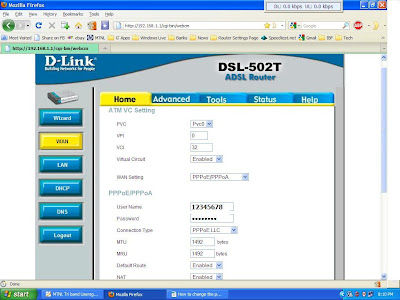
This is the web interface of Broadband Modem.
Click on 'WAN' option. Under the heading, PPPoE/PPPoA, your telephone number is visible as your 'username'.
Type your new password carefully. This should be same as the one entered on the MTNL Server. This password and the password on the MTNL Server are matched before the connection is established.
Click the 'Apply' button at the bottom of page.
After this, click on 'Tools' option and select 'System' option on that page. The following window shall appear
 Click on 'Save & Reboot' button to save your new password in the modem.
Click on 'Save & Reboot' button to save your new password in the modem.
Verify by checking the status of connection by clicking on the Status Tab on the Modem User Interface. It should show connected.
This completes the process of changing your Broadband User Account Password.