
This article was written for a relative who uses an Acer laptop & needed help on manually entering DNS settings.The task bar will have one/two icons like the one pointed out above, one will be for the LAN wire & the second will be for the WiFi. The method shown here for entering DNS settings is valid for both.
When you double click on this icon shown above you will come to a window, which should look like this
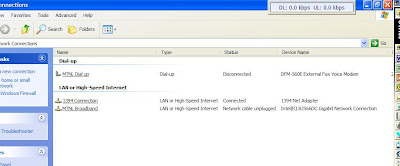 We have to focus on the last entry, in my case which I have labelled MTNL Broadband, that is not the default name to be sure look at the 'Status' column it will show 'Network cable unplugged'. Double click on this entry & you will come to the following window
We have to focus on the last entry, in my case which I have labelled MTNL Broadband, that is not the default name to be sure look at the 'Status' column it will show 'Network cable unplugged'. Double click on this entry & you will come to the following window
Double click on the last entry 'Internet Prtocol (TCP/IP)’ & you will see

In the tab 'General', the radio button 'Obtaiin an IP address automatically’ should be selected & in the next you can manually enter the DNS entries of your choice. In my case I have used OpenDNS entries.
After that is done, click on the 'Advanced' tab &
 the above window will be seen, here click on the 'DNS' tab & then click on 'Add' button to enter the remaining DNS entries (one at a time) :). After adding the remaining DNS entries click on 'Ok' on all the windows opened so far to close all of them. The DNS entries i have used are the following.
the above window will be seen, here click on the 'DNS' tab & then click on 'Add' button to enter the remaining DNS entries (one at a time) :). After adding the remaining DNS entries click on 'Ok' on all the windows opened so far to close all of them. The DNS entries i have used are the following.Open DNS
208.67.222.222
208.67.220.220
208.67.220.222
208.67.222.220
MTNL DNS
Mumbai
59.185.3.12
59.185.3.10
203.94.227.70
Delhi
203.94.243.70
59.185.0.23
59.185.0.50
Comodo DNS
156.154.70.22
156.154.71.22
Here are some VSNL/Tata Indicom DNS entries. All are at Mumbai.
203.197.12.42
203.197.12.30
202.54.6.60
202.54.29.5
Norton DNS
198.153.192.1 and
198.153.194.1
but since we use MTNL Triband (Mumbai) these entries will suffice.
To learn more about OpenDNS go to http://www.opendns.com/
3 comments:
Thanks buddy. You make everyything look so easy & doable :))
Good one :) Very Useful esp the DNS server entries
Thanks. Put in a simple & lucid way. Great for a beginner.
Post a Comment